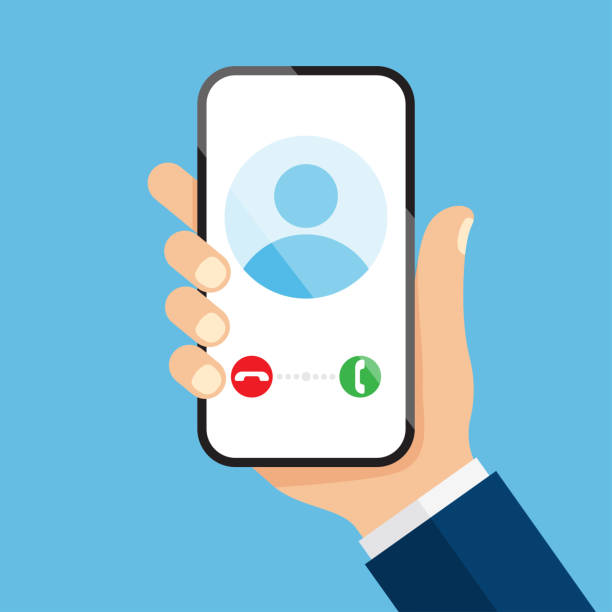Do you use Google Analytics to keep track of your site stats? Great tool, isn’t it? Well, as of today, you can monitor your video stats at Streamio with Google Analytics, as well!
As usual, we have made this really, really simple for you.
Login to Streamio, go to your ACCOUNT SETTINGS and select ADD-ONs. There you will find a new section where you can activate Google Analytics on your account:
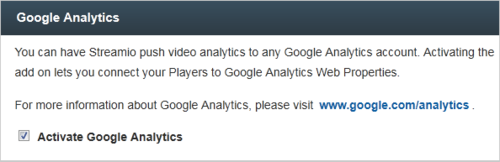
Google Analytics will now be able to track “events” in your video players, but you will need to specify your unique Google Analytics Web Property ID for each video player you want to track.
In order to do this, go to your LIBRARY and view PLAYERS. Select the Video Player you want to track with Google Analytics and you will now see a new field appear under the main video frame:

Now, just type in your Web Property ID (UA-XXXXXX-XX) in the field, save your changes by clicking “UPDATE PLAYER” – and you’re done! You’re now ready to track events in your Streamio Video Player with Google Analytics!
The events you are able to track at this stage are:
- LOAD: The number of times your video player has been loaded.
- PLAY: The number of times viewers started watching your video.
- COMPLETED: The number of times a video was viewed from start to finish.
Naturally, there are many more useful events you can track using Google Analytics Event Tracking. We will be adding more of them in the next few weeks, so stay tuned!
To find your unique Web Property ID and configure your Google Analytics Event Tracking reports to meet your specific needs, please visit www.google.com/analytics.
We hope you will love this feature as much as we do!
As always, if you have any questions, just beep us an e-mail.