Is there a way I can create an entirely new Encoding Profile?
Is there a way I can create an entirely new Encoding Profile?
Please note that this article is for Video Professionals and Advanced Users only. If you are not an experienced Video Professional, we strongly recommend that you refrain from creating your own Encoding Profiles, as you may end up creating really bad ones that could result in a lousy viewing experience.
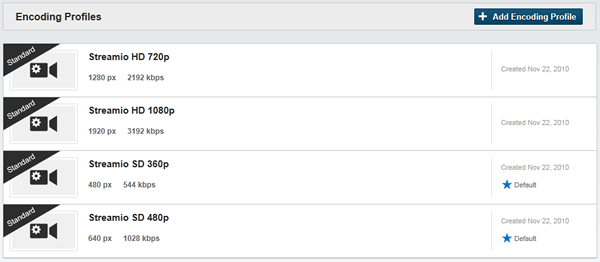
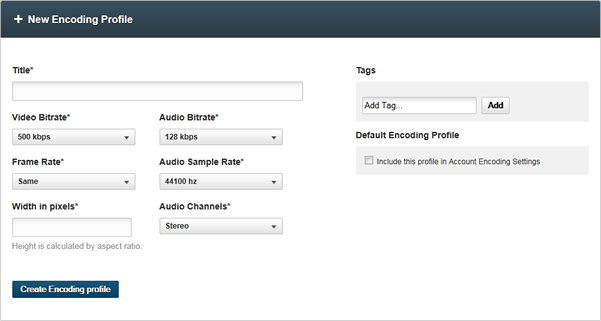
| PARAMETERS | DESCRIPTION |
|---|---|
| Video Bitrate (50 – 3 000 kbps) |
Unit: Kilobit per second (Kbps). This refers to the amount of data that describes each second of video – the higher the value, the better the quality. Please note, however, that the video quality in a transcoding can never be of a higher quality than what the original file you uploaded will allow for. |
| Audio Bitrate (16 – 320 kbps) |
Unit: Kilobit per second (Kbps). This refers to the amount of data that describes each second of the audio track – the higher the value, the better the quality. Please note, however, that the sound quality in a transcoding can never be of a higher quality than what the original file you uploaded will allow for. |
| Frame Rate (1 – 30 FPS) |
Unit: Frames Per Second (FPS). The number of pictures per second in a video – the lower the number, the poorer the quality. We strongly recommend that you use the same Frame Rate as in the original file. |
| Audio Sample Rate (11 025 – 48 000 Hz) |
Unit: Hertz (Hz) per second. The amount of samples of the audio track each second. Each storage media (CD, DVD, Radio etc) have their own recommended settings. In general, though, the higher the value, the better the quality. |
| Audio Channels | Stereo or Mono |
| Width in pixels | The desired proportion of the movie, specified in pixels (px). Height will be automatically adjusted. |
If you want, you can associate one or more Tags to your new Encoding Profile.