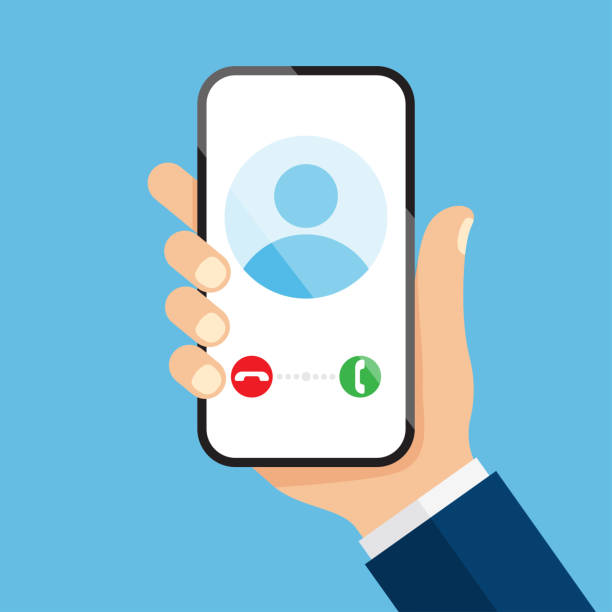In Streamio, you can easily publish videos automatically to players on your website or to channels using tags. In this article, we’ll take a closer look at how you can leverage these tags to streamline your work with video on your websites or in our channels.
Update web pages directly from Streamio
For many of our customers, making changes to web pages is more cumbersome than just making changes in Streamio – so it’s perfect to use our “Playlists” which allow you to publish a player with multiple videos – and update which videos are shown automatically. In the automatic playlists (you can also select videos manually), the videos that match the tags are displayed. If you have published a playlist player, it will be updated as soon as you add or remove a tag from the playlist or from a video. Further down, we describe how you can use this for live broadcasts.
News: Negative tags are now available
Streamio has always had tags, but now we also have negative tags that make it even easier to choose which videos to show where. As an example, all videos that are live streamed are automatically tagged with the “live” tag. A channel or playlist with this tag will then show all live streams as soon as they are finished. But sometimes you might have different kinds of live streams – so a municipality might choose to tag all city council meetings when they are recorded with the tag “city council”.
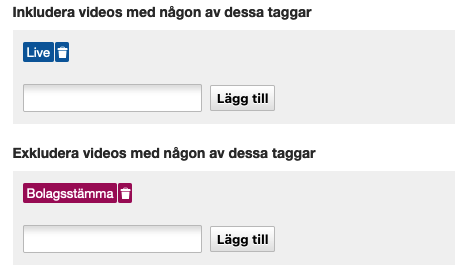
On a page where you want to show city council videos, it is then enough to have the tag “city council” while on a page that will show other live broadcasts, you can have the tag “live” and the negative tag “city council” and all videos will be shown except council meetings.
Tagging live broadcasts smartly
As mentioned earlier, all live streams are automatically tagged with “live” but you can also add more tags under “Recording settings” for the video. If you do this before you start streaming (and at the same time, give a good name), the video will be published automatically as soon as the live stream is finished.
New: Instant Play
A feature that is very good for those who want to publish live, quickly and automatically, is to enable “instant play” under “account settings” – “General”. Provided that you have a live stream that can be played in regular browsers (for example, h.264, which most people use), the video will be published as soon as it is uploaded, without waiting for transcoding. As the transcoding is completed, the original uploaded video is replaced. This has the disadvantage that only one quality is available, which may inconvenience users with poor connections, but the advantage of being able to publish a broadcast at lightning speed.
Publish in Channels
Just like playlists, Channels use positive and negative tags for the selection of movies to show. Channels are a great way to have a place to publish content that might not fit in anywhere else. A channel is created in under a minute, with tags you can fill it with videos and if, for example, you are going to stream a Webinar, you can both do it live, including chat, and continuously publish different parts, speakers or program points – with Instant Play it also happens instantly!
Automatic tags
While we’re on the subject of settings, on the same page you can turn on “Automatically tag new videos with uploaders” which does exactly what it sounds like – all videos get a tag with the person who uploaded the video. Of course, this can be tweaked a bit, since Streamio doesn’t charge for user accounts, you can have different accounts for different live streams and log in with them when you stream different kinds of content for fully automated management.
There is also a “Tag new videos automatically” where you can add one or more tags that are applied to all movies uploaded in Streamio – this is perfect if you have a bunch of movies to upload and thus get the tags immediately when they become available.
Working with videos using tags
An important feature of tags is also for sorting and managing videos. Instead of putting videos in different folders, in Streamio we have tags and search. In the video library, you can easily filter out what you need, and the advantage over folders is that the same video can have multiple tags. Easily filter on a tag, supplement with the one that uploaded the video and put a search in that selection!

Summary of tags for video
Tags are a simple but incredibly powerful feature in Streamio that benefits both you working in Streamio and the possibilities of automatic publishing to Playlists or Channels. We have tried to give you an insight into how to use it, but don’t hesitate to book a demo if you need support to get started!