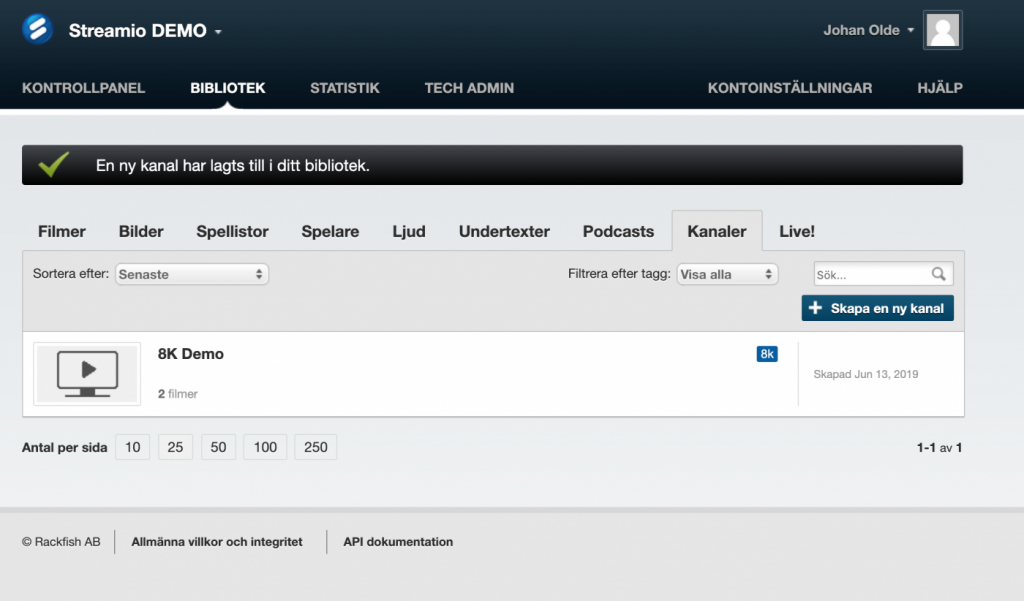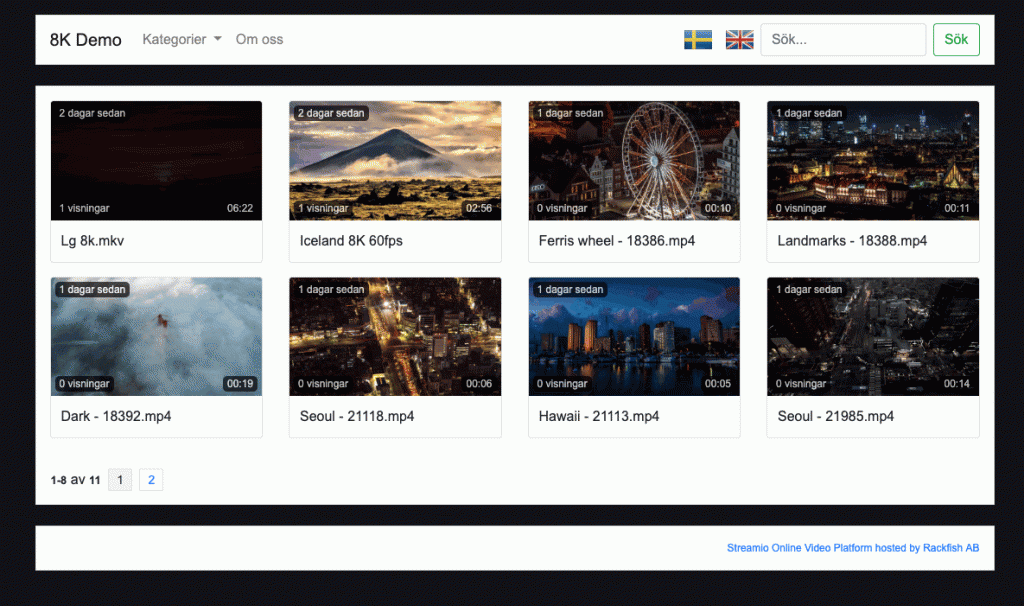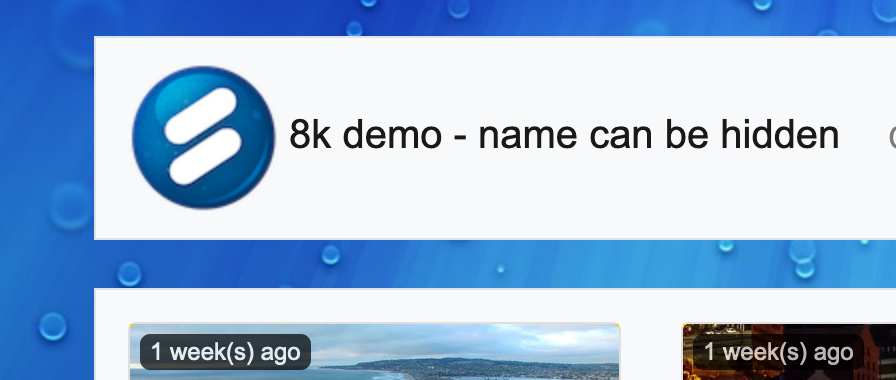A simple way to publish videos from Streamio is to create channels. With channels, videos are automatically published based on tags. A channel can contain videos published under one or several tags. In the default view, all videos are shown. If more than one tag is used, each tag is displayed as a separate category, making it easy for the user to filter content.
Creating your first channel
Go to Library – Channels to manage your existing channels and to create new ones. Click on “Create New Channel” to start a new channel and give it a name.
The name becomes the title in the channel (can be hidden), and if no Channel ID is chosen, it will also become part of the URL.
At this stage, you could add any existing tags or create new ones. If you have a tag, like “support,” that is used on videos, you can choose it now or you could create that tag and add it to videos later. The videos are shown in the order they are added.
Hit “Create channel,” and you are good to go!
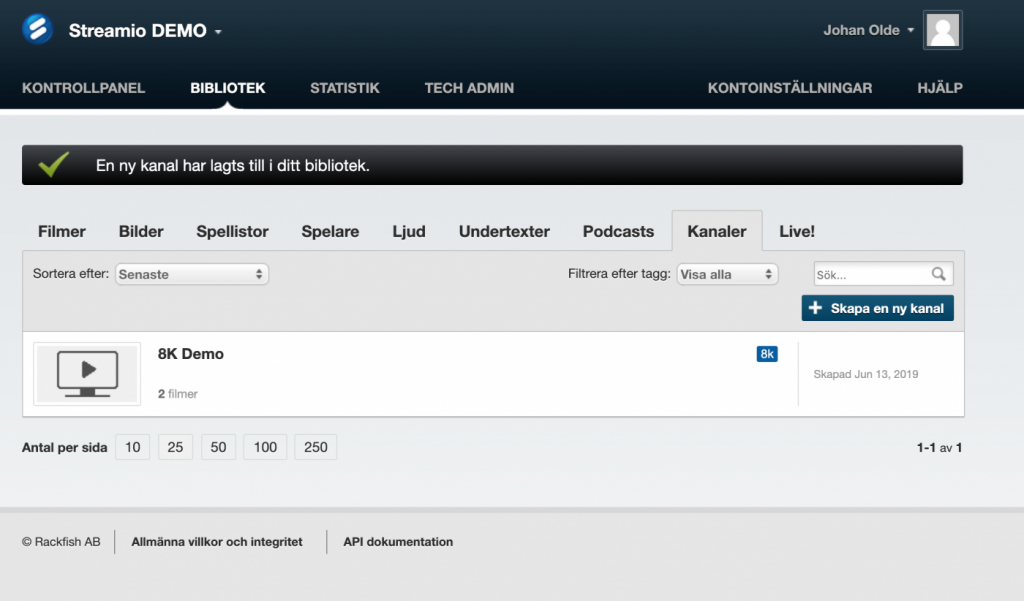
In the view above, you see that the channel already contains 2 videos. That is because we used a tag that is already used on videos.
Click on the channel name to access further settings!
The channel is already ready to be used. All further settings are options. The link for the channel is available in the top of the settings page. You also have these settings available:
Editing channel content with tags
You can change the content in a channel by changing which tags it uses. Tags can be added or removed, and it is immediately shown if you change a tag on a video.
If you remove a tag from a movie – in this case, we use the tag 8k, it is removed from the channel instantly.
If more than one tag is used the tags show up as “Categories” in the channel for the visitor to use for filtering content.
Video statistics – Google analytics
You can add a Google Analytics ID, with categories and labels, if you want to track the performance of your channel with Google Analytics video tracking.
You could also choose to use Matomo, the GDPR-compliant Google Analytics alternative, to track the performance of your channel and video players.
Styling the video channel
There are several ways of styling the channel.
Enable translation
Choose if English and Swedish translations should be active.
Channel ID
The channel ID is a unique name that is used in the URL for your channel. It can be changed as long as it is unique.
Channel logo & Show title
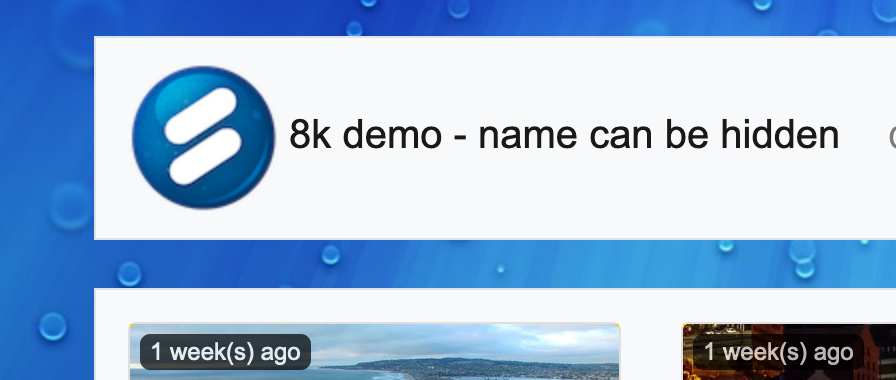
If you like to have a logo added to the channel you can choose from pictures uploaded in Streamio (Library – Images). All pictures uploaded are available here. The size of the logo affects the size of the field in the top of the Channel page. A height below 100px may be suitable. Show title selects if the title of the channel is shown for visitors or not.
Background image
Upload an image (Library – Images) and choose it to replace the black background.
“About us” texts
Below this button, two editors used to create a Swedish and English text to show under the menu “About us.”