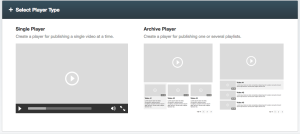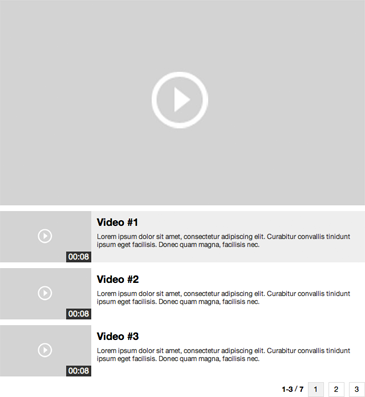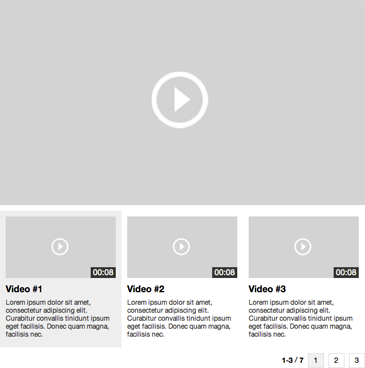You can create a Playlist Player for your Video Library in two different ways:
1) Use one of our existing Playlist Player templates
2) Customize a Playlist Player using CSS (Cascading Style Sheets).
In this article, we’ll describe how you create a Playlist Player based on one of our existing templates:
- Go to your Account Library and click on the ”PLAYERS”-tab.
- Click the ”Create New Player”-button

- Select ”Archive player”.
You create an Archive Player in much the same way you create a standard Video Player. The main difference is that you will need to select among the templates available – either one with a vertical layout or one with a horizontal layout, or a custom template where it is setup via CSS.
Vertical layout:
Horizontal layout:
Once you have selected which template you would like to use, you proceed by selecting the “Skin” (the look and feel of the player) and Controls you would like to activate in your Archive Player. This is for the new, recommended, JW Player – you can also choose to use the old Go Player (not recommended).
In the ”ADVANCED”-section, there are a few more parameters you can adjust and you can also hook up your Archive Player with your Google Analytics and SmartClip accounts.
When you are done, simply click ”Create Player”.
IMPORTANT! If you would like to change the size, color and layout of your Archive Player, you can do this by using our online CSS Editor. For further instructions on how to do this, please search for the relevant articles in our Support Center.