How do I live stream from Zoom?
How do I live stream from Zoom?
If you want to make a webinar or other meeting accessible to a larger group of people, live streaming from Zoom is a great option with Streamio. However, Zoom requires the meeting host to have a paid Pro, Business, Education or Enterprise account to turn the feature on.
Once you are logged in to Zoom, go to “My account”, select “Settings” and in the first tab “Meetings” select “In Meeting (Advanced)”. Scroll down to “Allow livestreaming of meetings” and ensure it is turned on along with “Custom Live Streaming Service”.
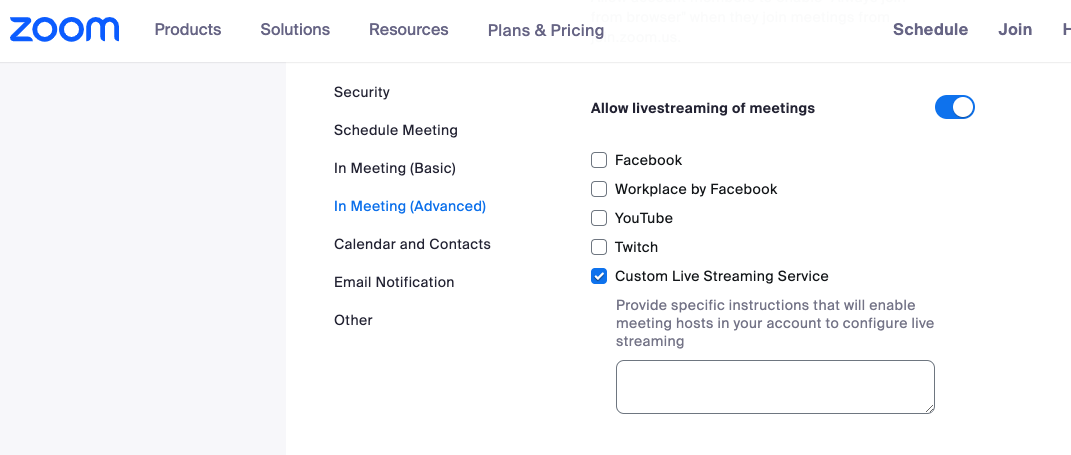
In the Zoom web portal, select “Meetings”, “Schedule a meeting” and create a new meeting. Save your settings and scroll down to the bottom of the meeting page to “Live Streaming”. Click on the “Configure Custom Streaming Service” button and fill in the following:
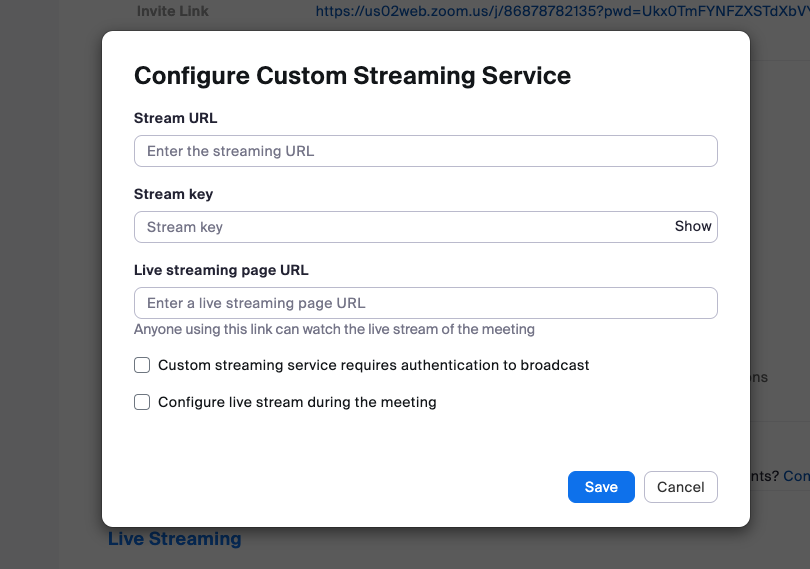
In the Zoom web portal, select “Webinars”, “Schedule a webinar” and create a new meeting. Save your settings and scroll down to the bottom of the meeting page to “Live Streaming”. Click on the “Configure Custom Streaming Service” button and fill in the following:
In the meeting or webinar, click on the “More” button and then “Live on Custom Live Streaming Service”. Zoom then prepares the stream and displays the Streamio player.
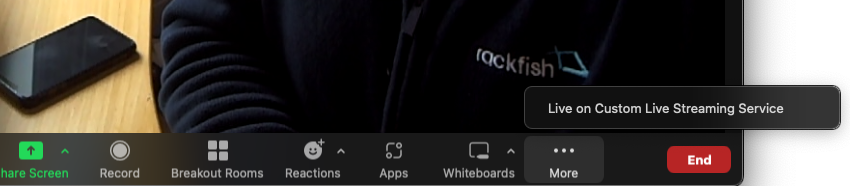
Learn more at Zoom support: https://support.zoom.us/hc/en-us/articles/115001777826-Livestreaming-meetings-or-webinars-on-a-custom-site