How do I get started with pay-per-view or ticketing in Streamio?
How do I get started with pay-per-view or ticketing in Streamio?
It is now possible to activate pay-per-view for videos, live broadcasts and channels.
To get started with pay-per-view and lock a video in Streamio so that only those with a valid ticket can see the video, you first need a Fienta account. The account itself is free of charge and can be created here: www.fienta.com. Here you also need to create an event for your video. You specify in Fienta what the event should be called, whether it should cost anything, what date and time it should run, etc. All support and questions regarding Fienta features should be directed to: www.fienta.com/help.
Once you have your account and event, you need to active and enter your Fienta credentials in Streamio. You can do this by entering your Fienta login details under Account settings / Integrations. Don’t forget to check the box “Allow Fienta PPV”.
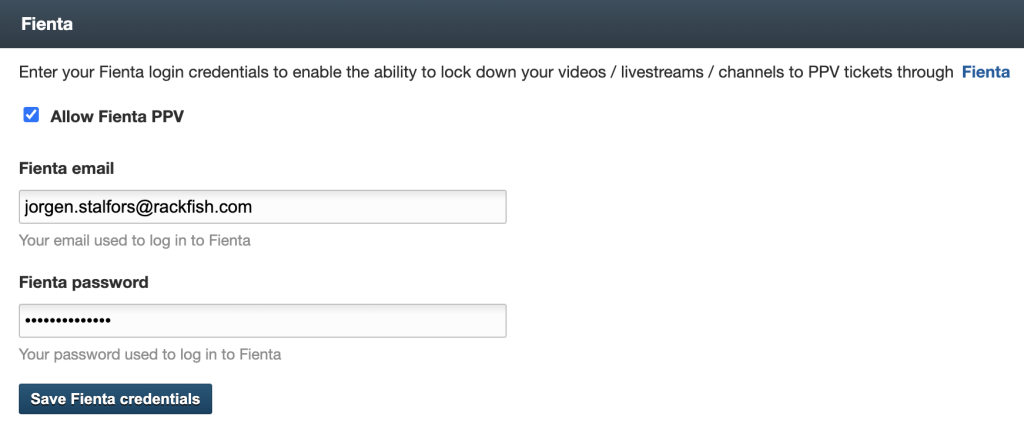
To enable pay-per-view for a specific video in Streamio, go to the video’s publishing settings, check the box “Activate pay-per-view” and select your event in the list on the right called “Fienta Event”. Finish and save by pressing the ‘Update video’ button. If you try to watch the video in question, you will need to enter a valid ticket code, which you can get by buying the ticket from Fienta. Please note that it is possible to have free tickets (which is recommended at least when testing the system).
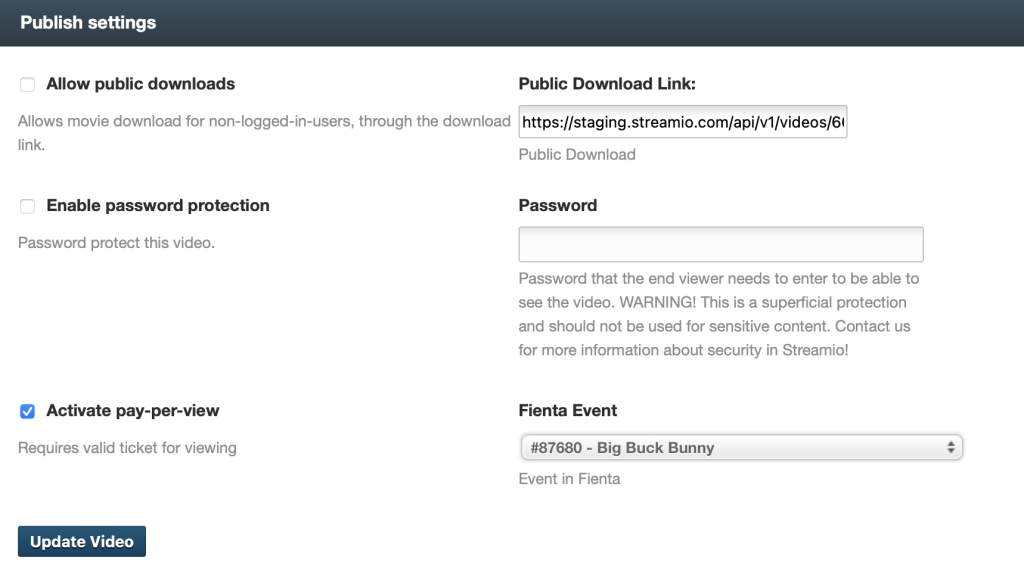
You can also activate pay-per-view for a live broadcast or channels. Go to the publishing settings of the live broadcast or channel you want to activate, check the activation box and select the event. Don’t forget to save by pressing the underlying update button.